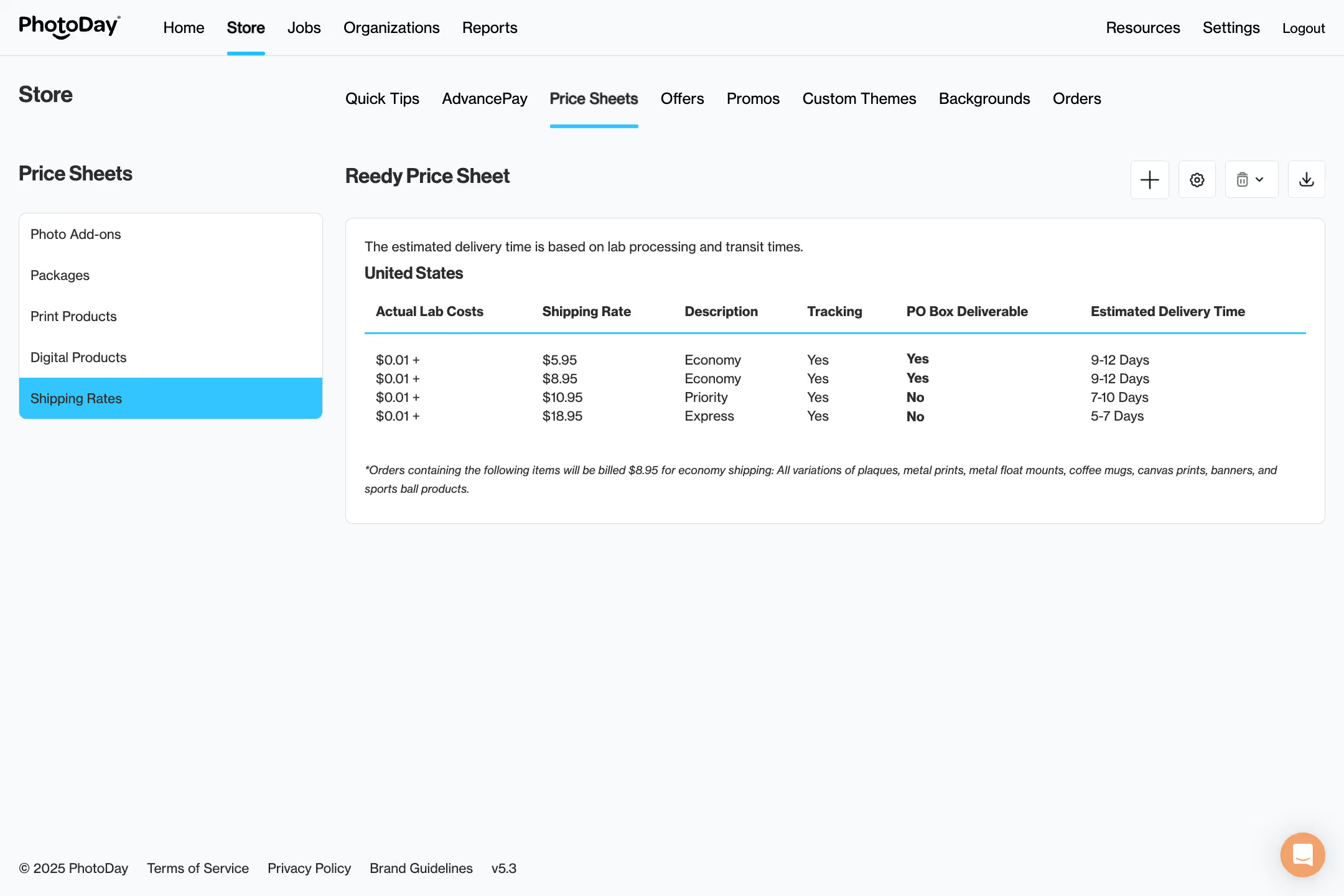Quick Start Guide
Price Sheets
Price sheets are where you create and add packages, products, and pricing to the customer storefront. To get there, navigate to the Store section of the Studio Panel.
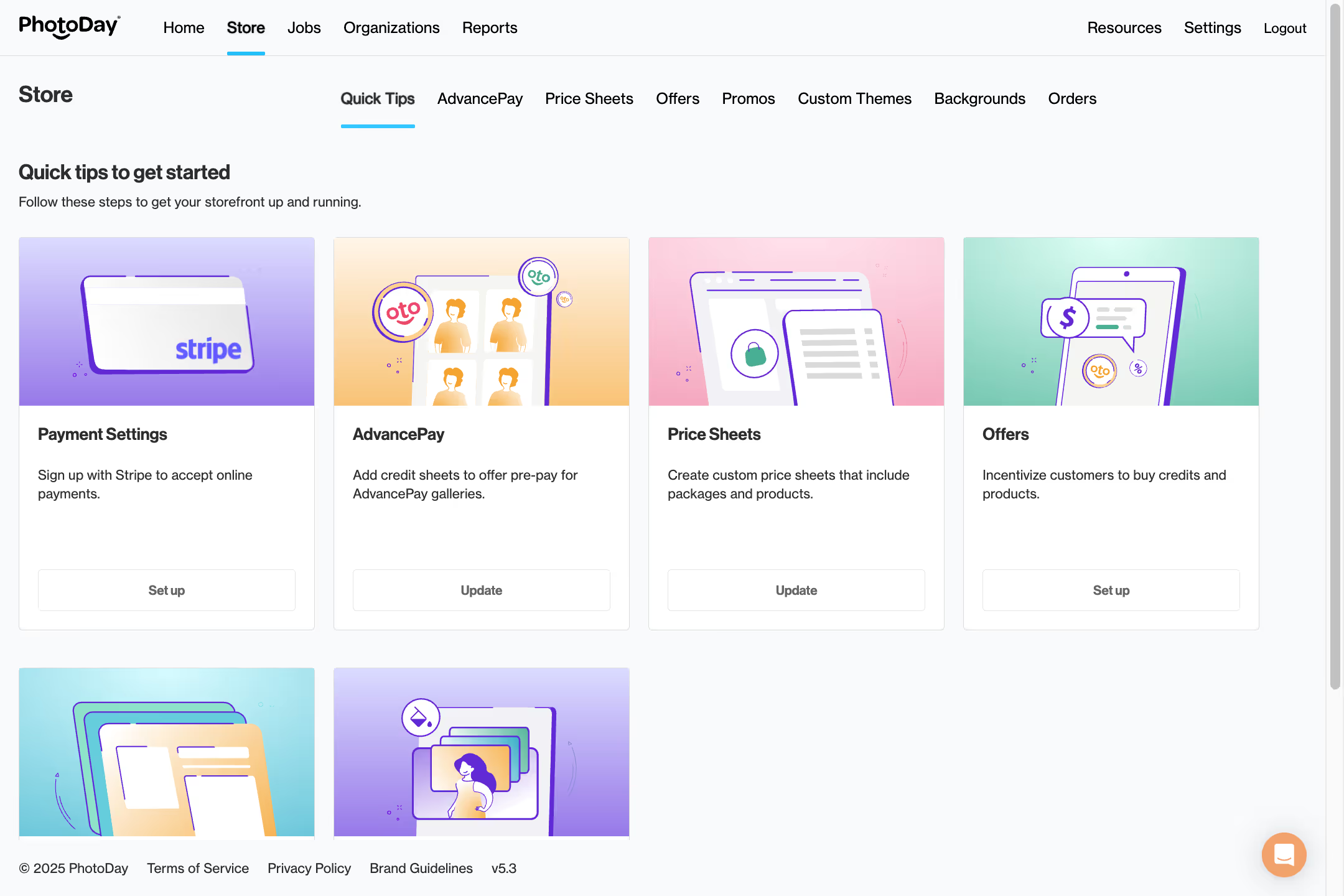
The first thing you’ll see is a Quick Tips page, which acts as a shortcut for you to access different sections of your storefront. You can also navigate using the menu near the top of the page.
Creating a Price Sheet
Click Price Sheets, where you will find a list of your existing price sheets, which at this stage, will just include sample price sheets from the lab you chose at sign up.
To begin building your first price sheet, click the + button at the top right of your screen.
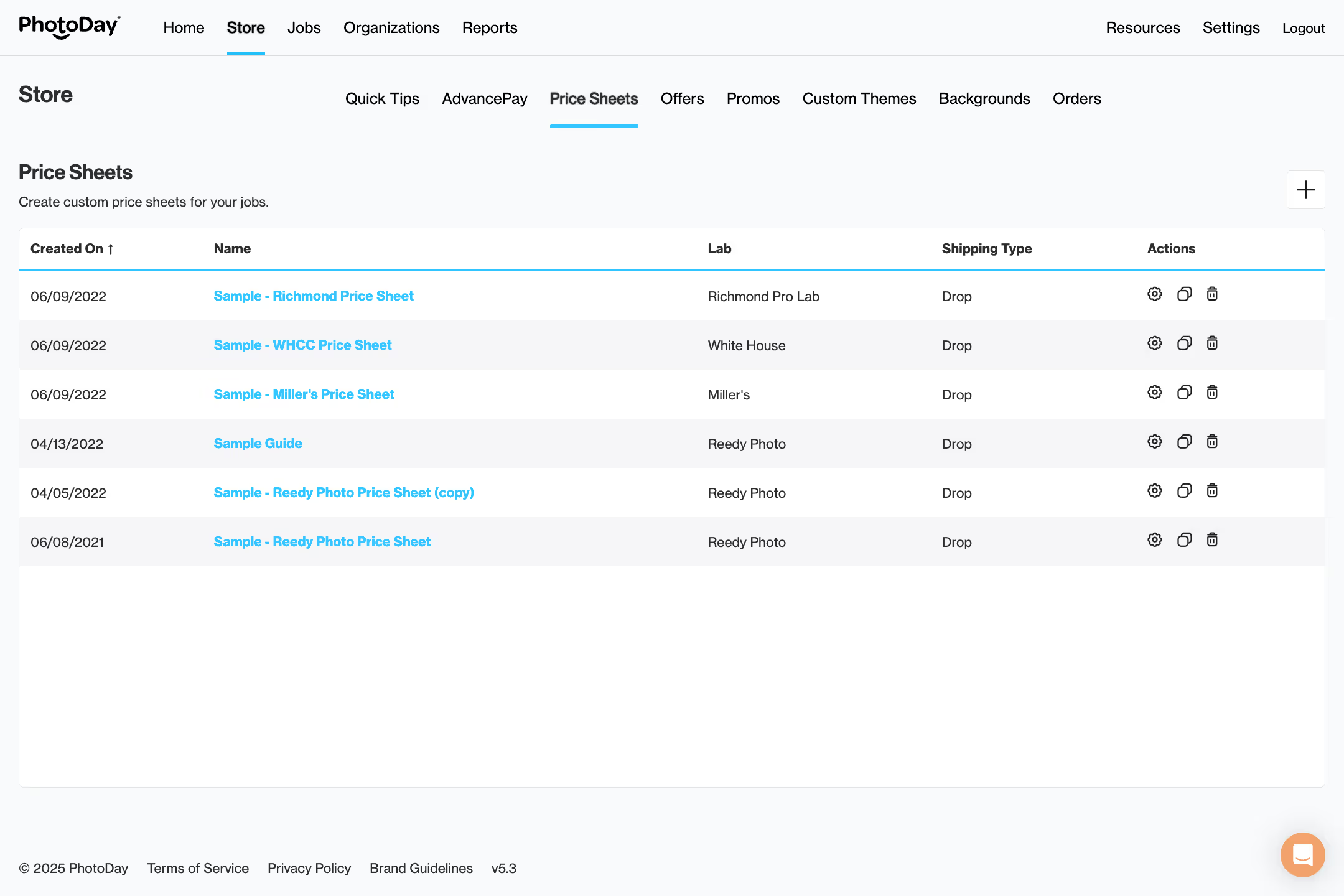
This opens the Add a New Price Sheet window, where you will see several empty information fields to fill out.
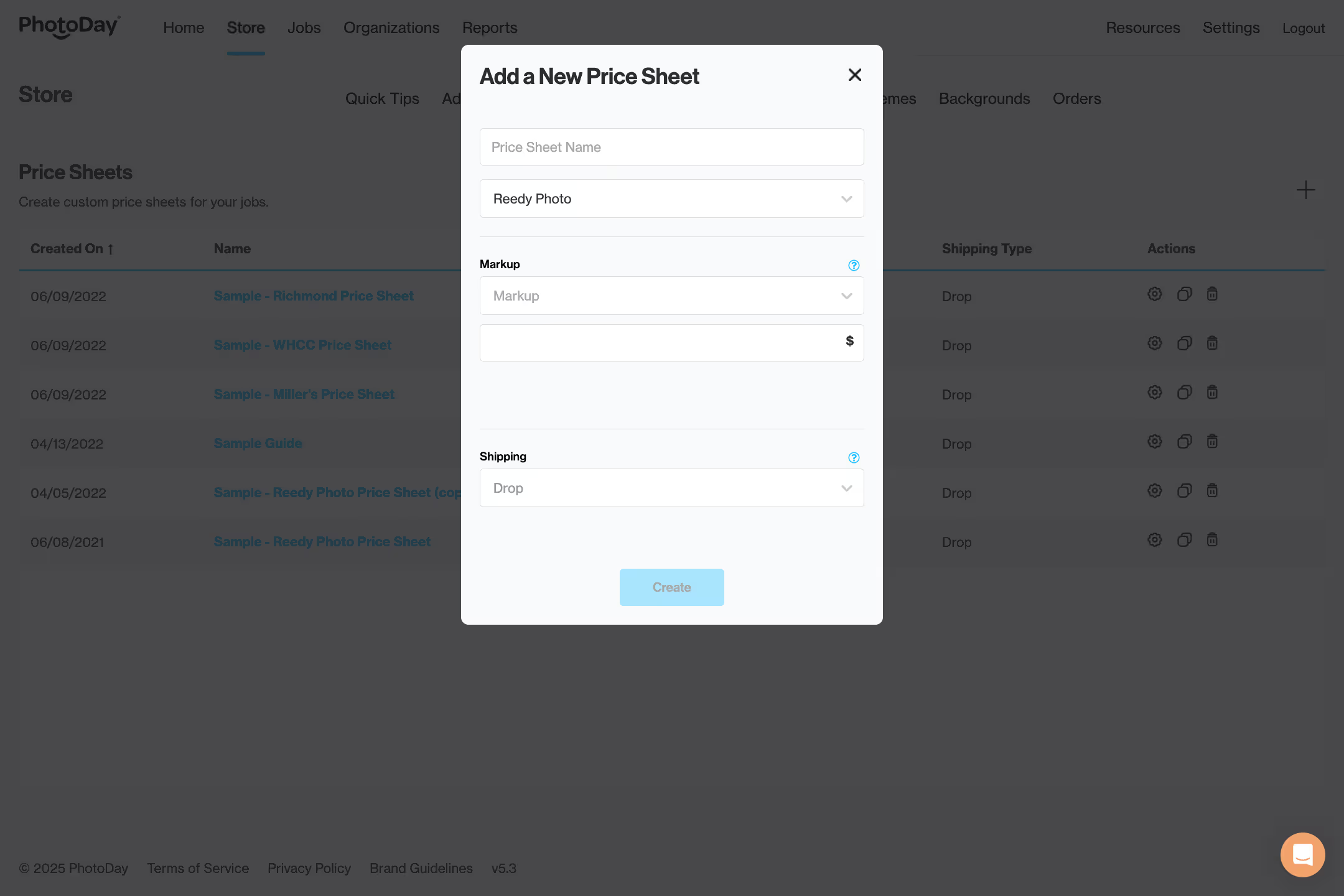
Start by giving your price sheet a name—just something for internal reference that’s easy for you to recognize.
Select the lab with which you would like this price sheet associated.
Choose what type of markup you would like placed on this price sheet: either a percentage of the lab cost or a fixed dollar amount on top of the lab cost. Markups act as an easy starting point for pricing your items—that is, determining your profit on top of the base lab cost of the items you are about to add. Note: You can always change prices on individual products and packages in the following steps.
Select the shipping method available to your customers purchasing from this price sheet. If the lab for this price sheet offers bulk shipping, you will be able to select from three options. Learn more about shipping options in PhotoDay.
Note: Once you confirm a shipping method for a price sheet, it cannot be changed. Should you wish to change it, you must create another price sheet and choose another shipping method.
When you're done, click the Create button.
Adding Print Products
To add items to your new price sheet, navigate to Print Products and click Add New Products or the + button in the top right.

This will open the Add Products window.
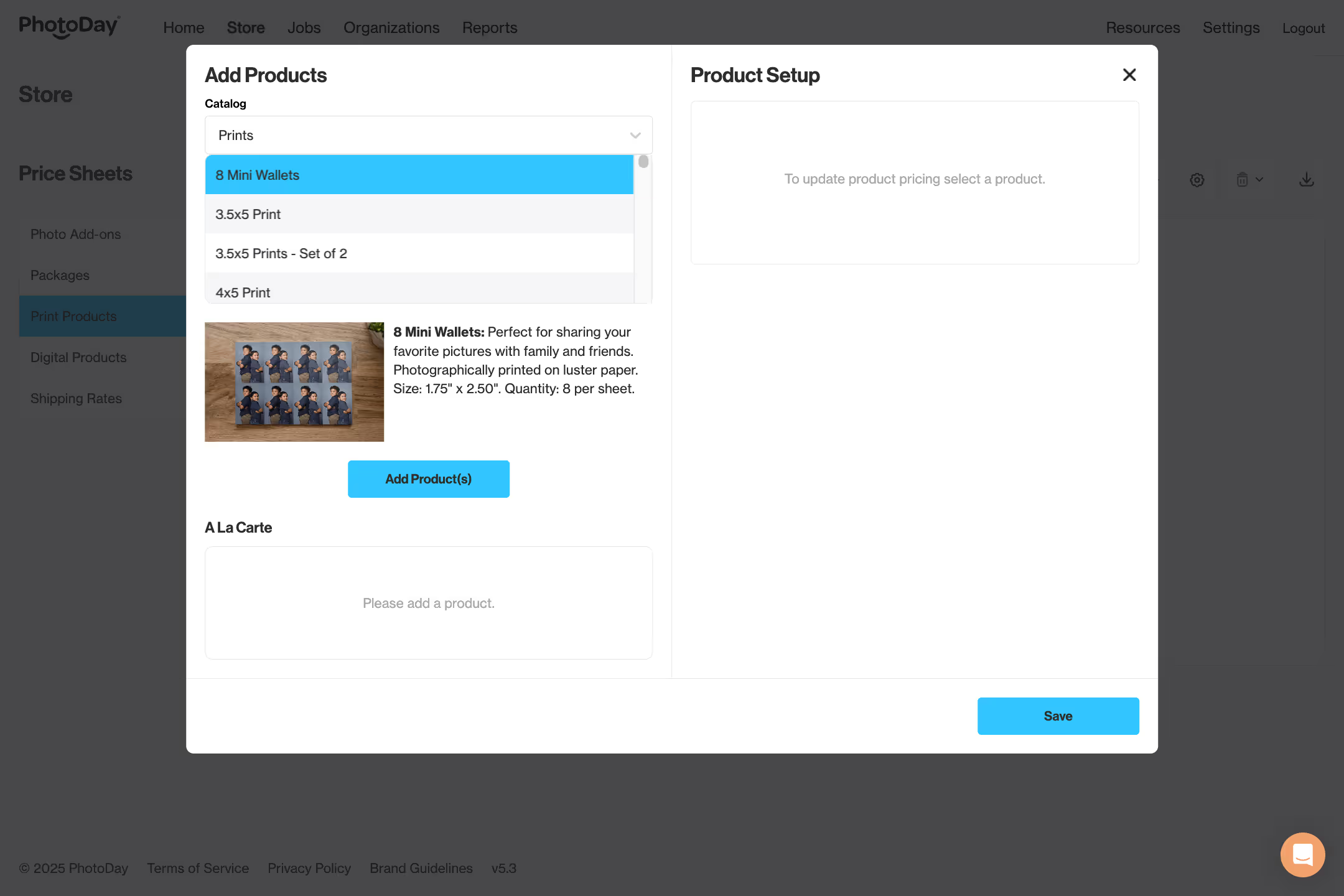
Here, you can choose which à la carte items you want to add to your new price sheet.
Lab items are subdivided into a few categories, which you can navigate by selecting from the drop-down menu. These same categories will be used in the customer storefront.
Items can be added to price sheets by selecting them from the item list on the left, then clicking on the Add Product(s) button.
%20from%20list.gif)
Once added, you can select a product on the right and adjust its price and markup. When you’re done, click the Save button.
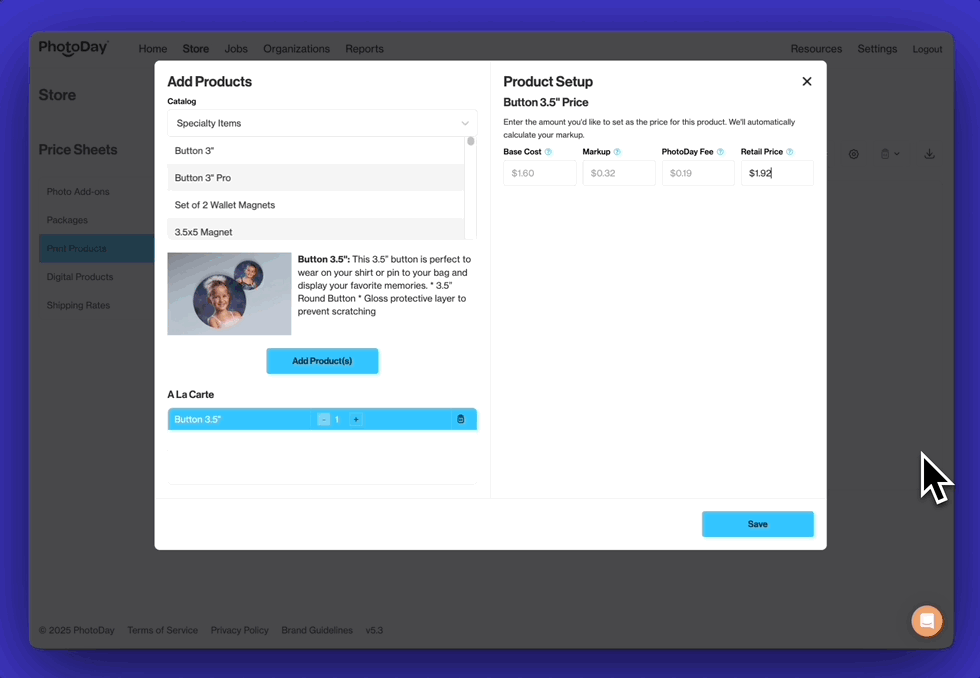
Now, you will see a list of each à la carte item added to the price sheet, along with its base lab cost, your markup, and its final cost.
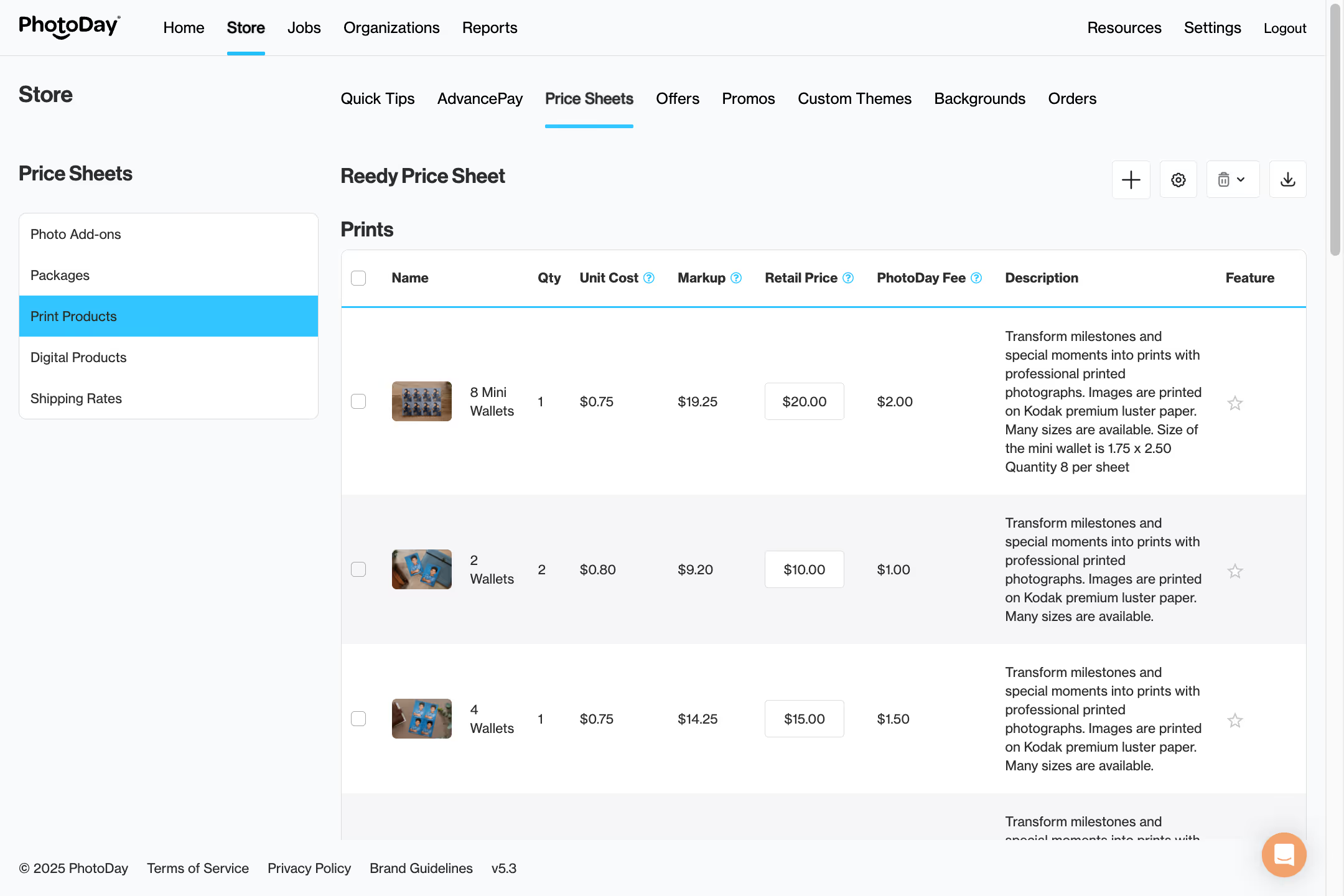
The final cost of individual items can be further modified from here. You can also adjust the quantity and description of each item.
Drag and drop the products to customize the order in which it is viewed by your customer.
Click the star on the right of up to five à la carte items you’d like to feature. Learn more about how featured products and how they are highlighted in the customer-facing storefront.
Adding Digital Download Products
Next, head to the Digital Products section. In PhotoDay, there are two types of digital downloads:
- High-Resolution Downloads will be downloaded by the customer at the same resolution as the original uploaded photo (slightly compressed for download speed optimization) and include a print release.
- Social Sharing Downloads are automatically resized to 900 pixels wide by the proportional height and do not include a print release.
There are no costs for selling downloads! When adding downloads to a price sheet, there is a minimum retail price requirement of $2.00. Learn more about Digital Downloads.
Our Download All My Photos product allows you to offer customers all images of one subject as High-Res digital downloads for a set price. The number of images included in the product varies depending on the number of images included in the gallery for the selected subject. Switch the toggle on and set your price to offer this option to your customers. Learn more about Download All.

To offer à la carte High-Res and/or Social Sharing downloads, click Add Digital Products or the + button to open the Add Products window.
If you are not offering Download All, you have the option to create Digital Bundles for High-Res Downloads. Learn more about Digital Bundles.
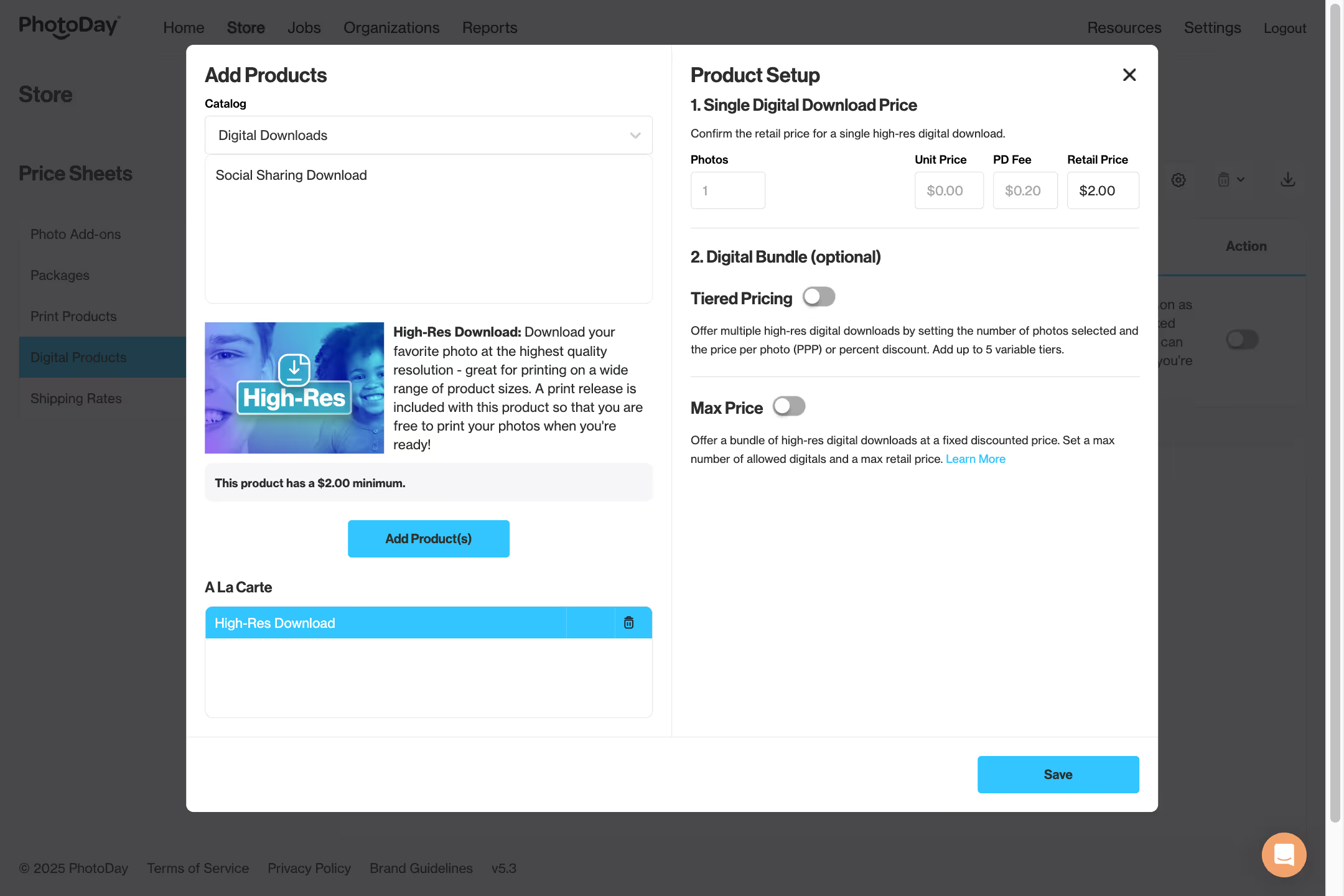
Creating Packages
Now that you have the foundation of your first price sheet, let’s build packages, which are a great way to offer bundled savings to customers by giving them an incentive to purchase multiple products.
Navigate to the Packages section and click Add Packages or the + button to open the Create a Package window.
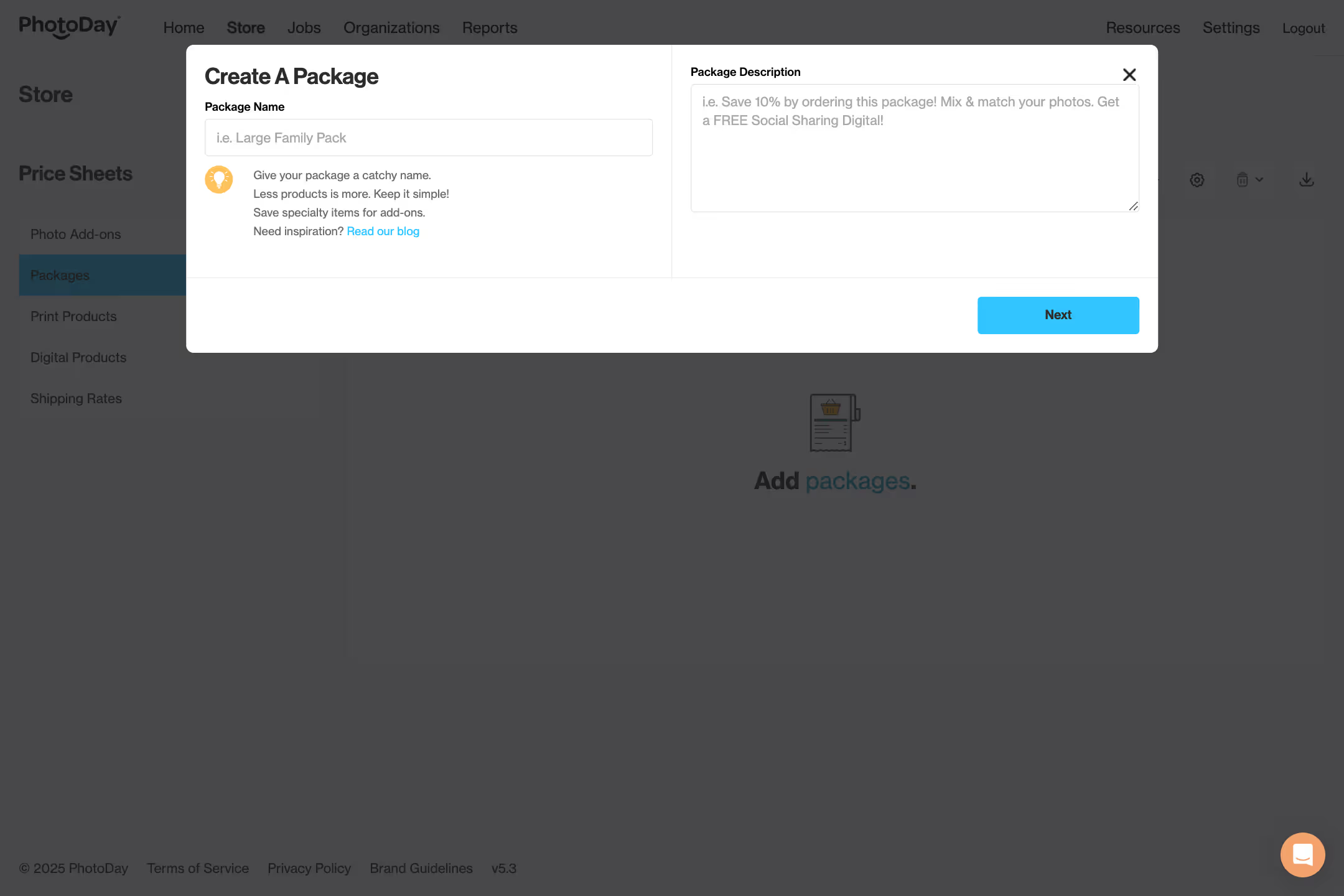
Start by naming your package. This name is visible to customers, so be sure to make it catchy!
Next, write a short description—this is also visible to customers. Be sure to highlight the percentage or amount of savings off to create a powerful incentive.
When you’re done, click the Next button to add items to your package, just like you did for the à la carte Print Products section.
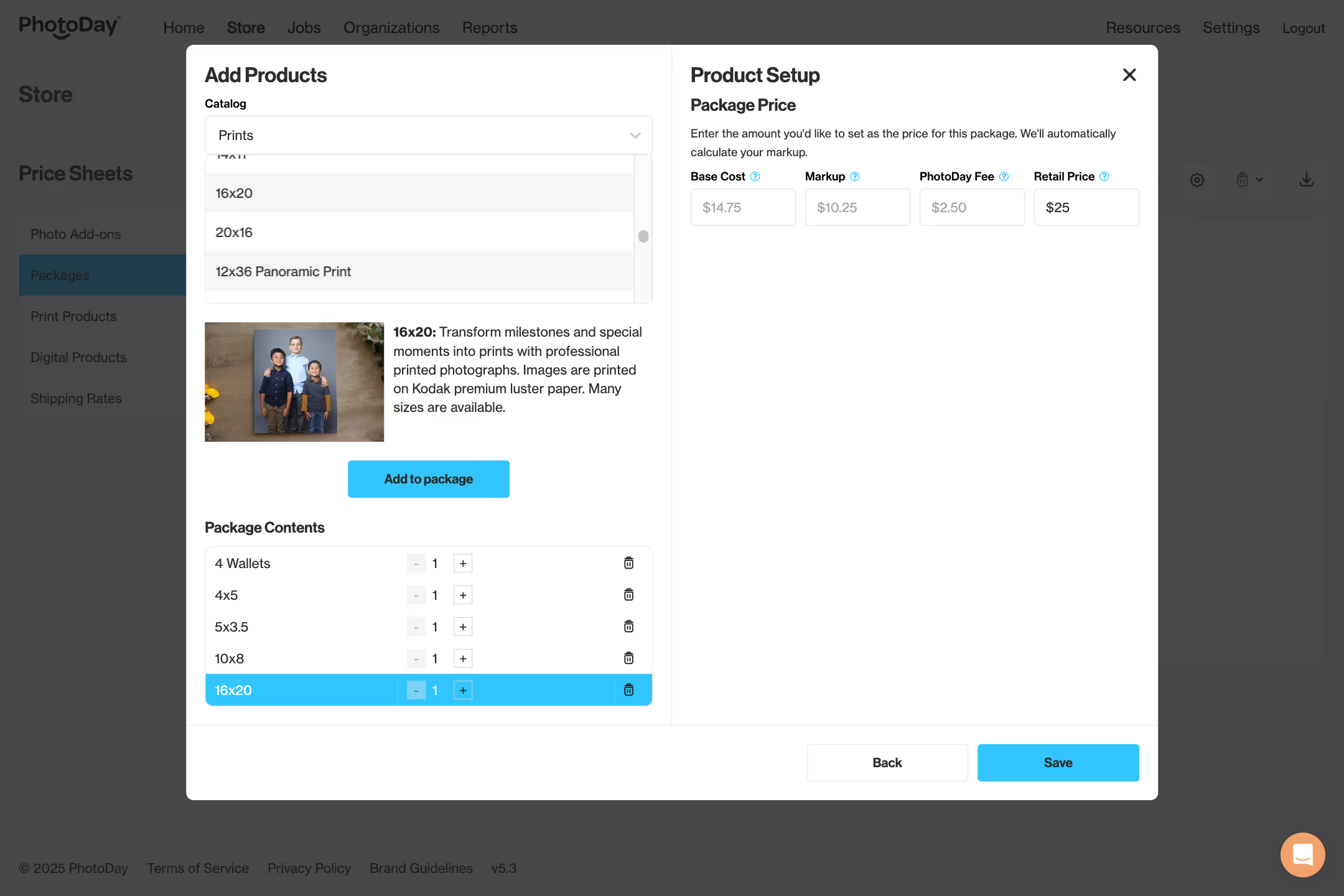
Below the item addition columns, there will be boxes denoting the lab cost of the total items in a package, the total markup of the items placed in the package, as well as the total calculated price of the package. Just like with à la carte items, the final package price can be modified to anything you wish!
Click the Save button to add that package to your price sheet. Repeat this process to create as many packages as you’d like.
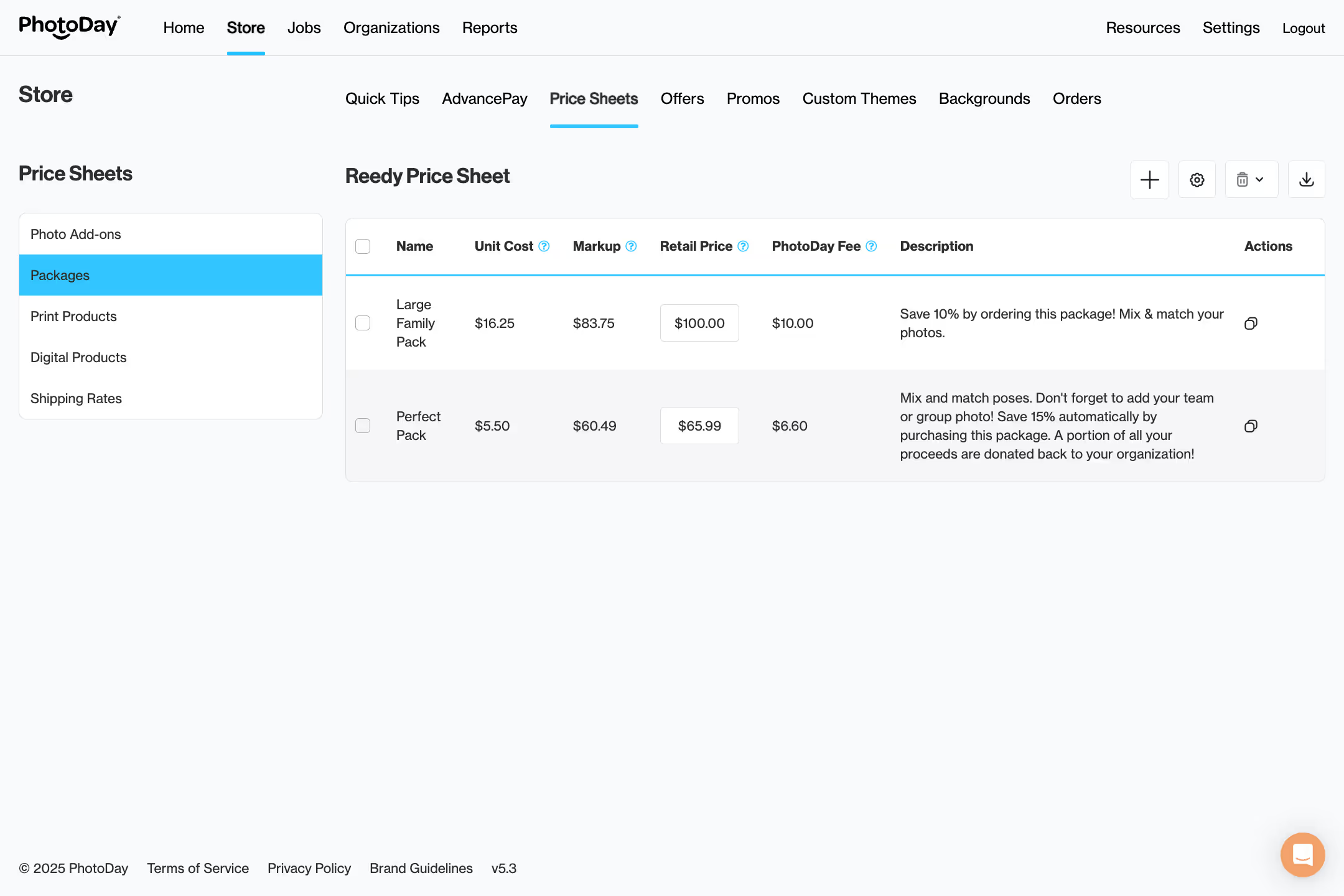
Note: Just like products, packages can be moved around in any order to customize the way they are presented to your customers. The first 3 packages will show up as "Featured Packages.”
Once a price sheet is attached to a job (we’ll show you how to do that soon), the à la carte items and packages will be reflected in the customer-facing view of the storefront.
[We have a lot of helpful tips and tricks to boost sales and get the most out of your packages! Check out our Customer Success Team’s expert strategies.]
Photo Add-ons
The Photo Add-ons section is where you can add PhotoDay’s Retouching feature to your price sheet.
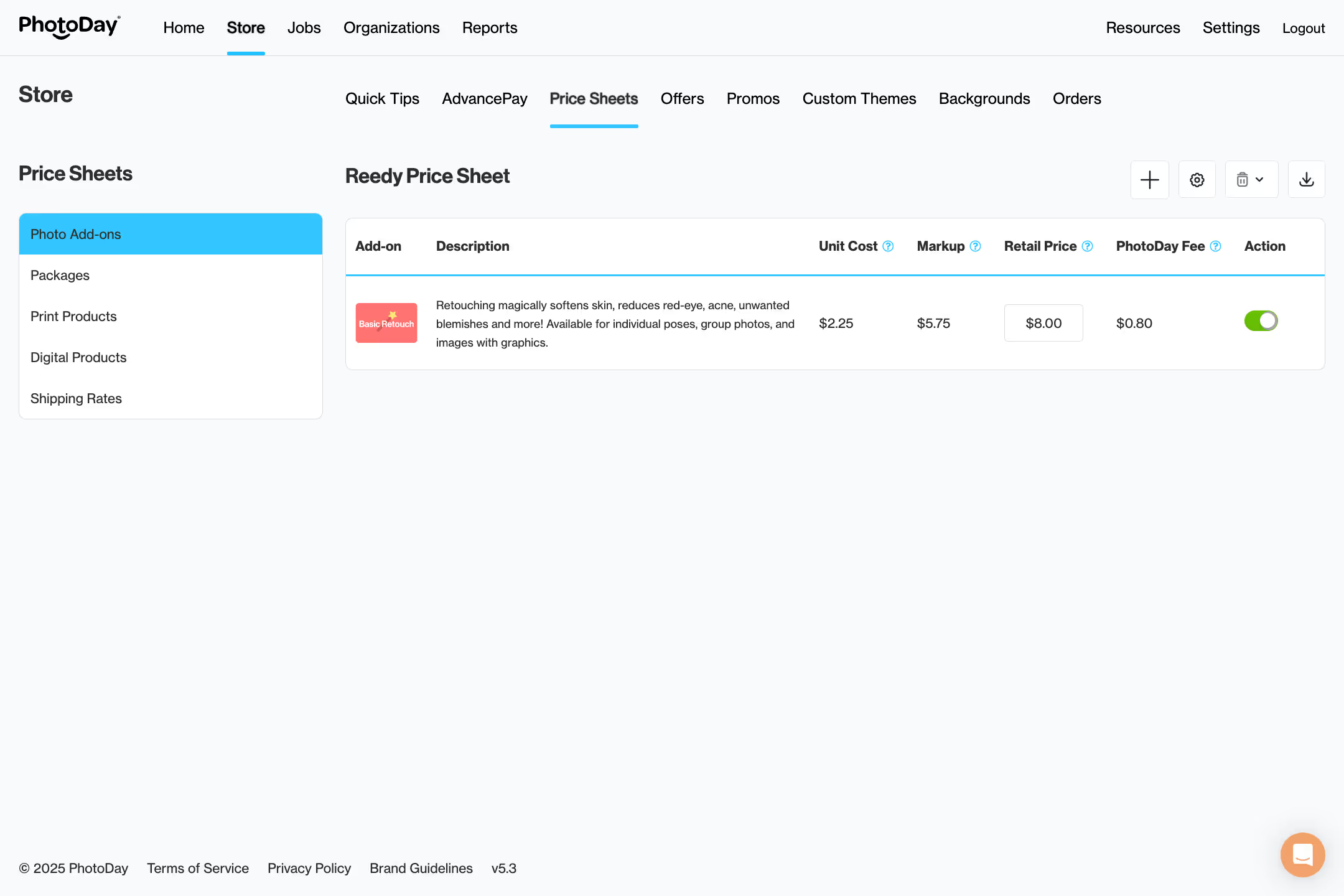
Retouching is a feature you can add to any price sheet for customers to purchase at checkout. It magically softens and smooths skin, removes acne blemishes, and evens skin tone without affecting permanent scars, freckles, etc. Learn more about Retouching.
Click the toggle so it turns green, set a price, and you’re all set!
Shipping Rates
The last section is Shipping Rates, where you can view the rates, estimated delivery time, and more for the lab associated with the price sheet. The estimated delivery time is based on lab processing and transit times.