Quick Start Guide
Offers
Offers are a great way to motivate your customers to purchase more and purchase now! While creating offers is entirely optional, it’s a wonderfully effective strategy to help you close more sales.
You can create two main types of offers in PhotoDay: Discounts and Free Shipping. Once created, these offers can be used in a multitude of ways (AdvancePay offers, Gallery Promotions, Custom Promos, etc.). We’ll discuss those later, but let’s get started with the basics:
- With a discount offer, you can create percentage off and fixed dollar amount off discounts.
- With a free shipping offer, you can give your customers free economy shipping. You can also include free shipping with a discount offer to create an even more enticing combo.
Note: While multiple offers can be attached to a gallery, your customers can only use one offer per transaction.
Learn more about offer types and how to use them!
Creating Offers
To begin creating your first offer, head to Store > Offers.
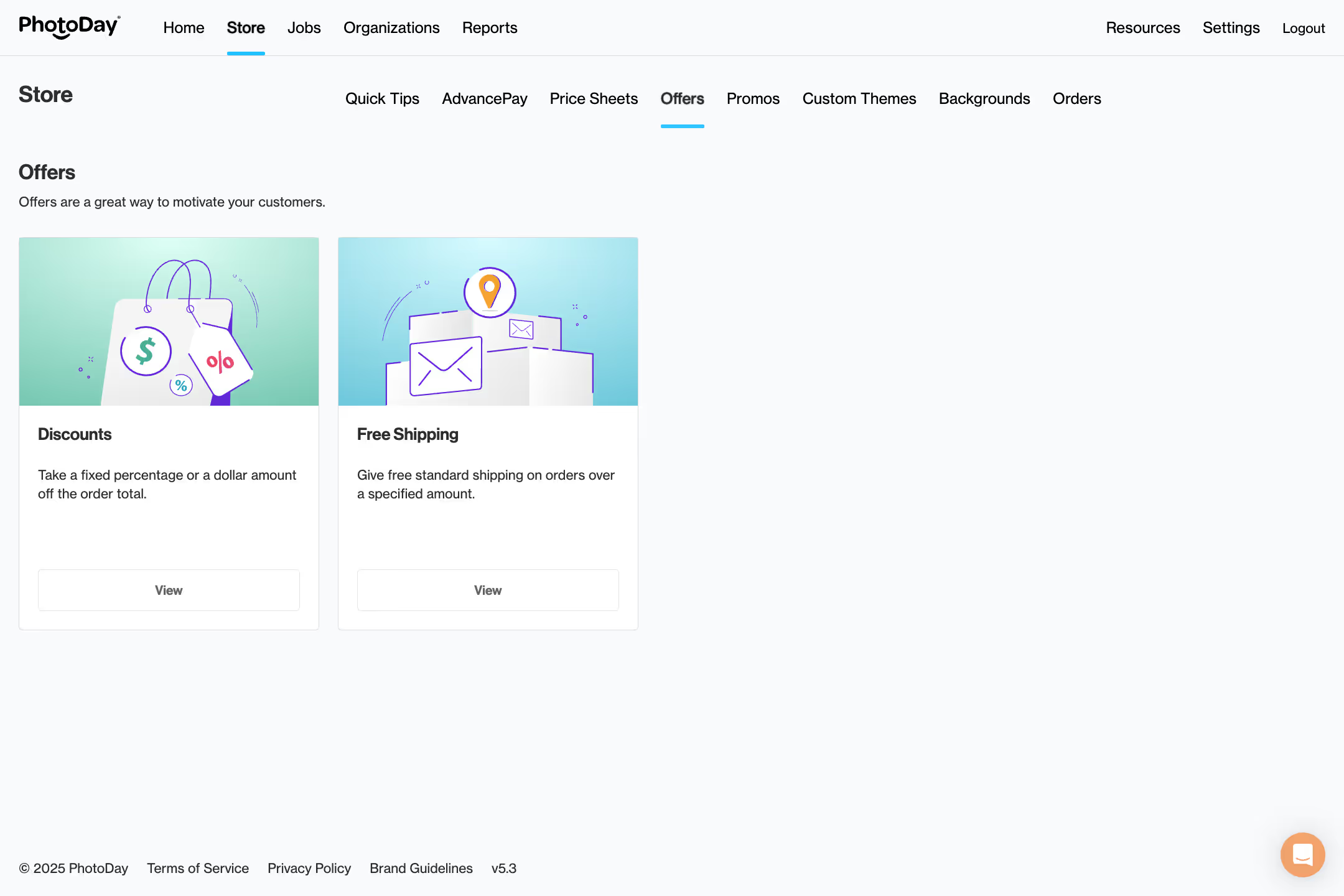
You will see two options: Discounts and Free Shipping. For this example, click Discounts to create a Discount offer.

On the Discounts page, you'll see a list of discount offers you have created. It might be completely empty if you’ve never been here before, so let’s go ahead and change that by creating a discount. Click the “Create a Discount” button.
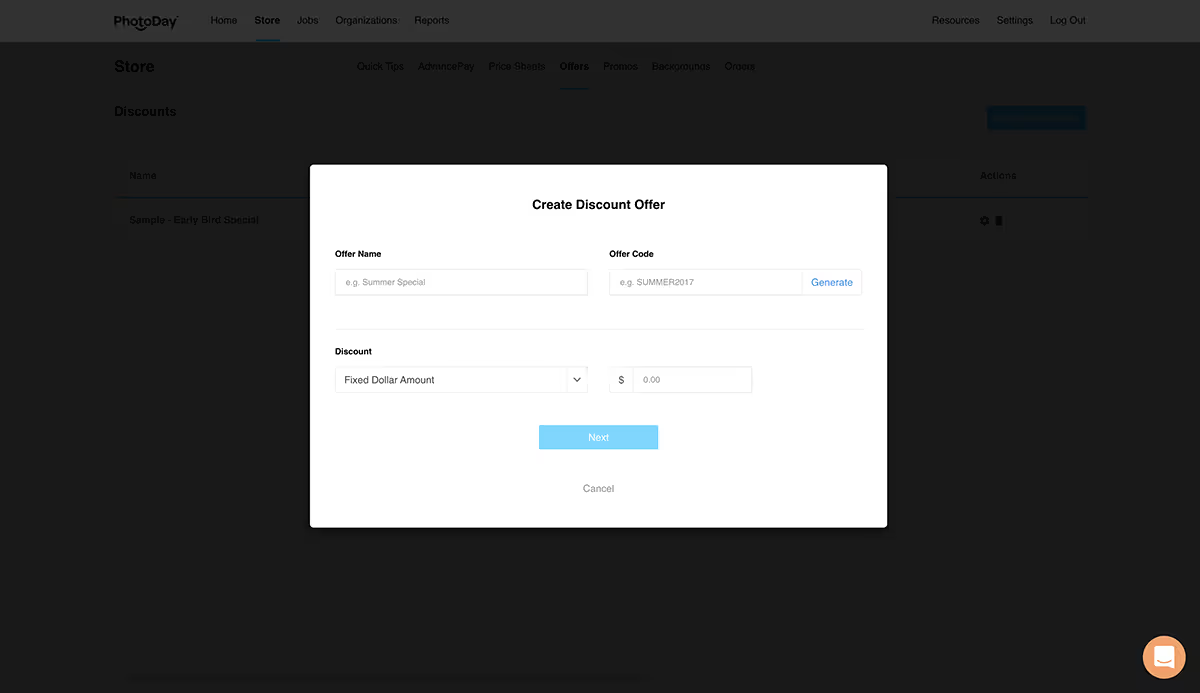
This will open the Create a Discount Offer window where you can define and customize your new discount offer.
First, give your offer a name (this is only for your reference) and assign it a unique offer code (this is what your customer will see and use). You can also click the Generate button and PhotoDay will create an offer code for you.
Next, click the drop-down menu to choose whether you want your discount to be a fixed dollar amount subtracted from the order subtotal or a percentage subtracted from the order subtotal. Depending on which option you choose, enter either a dollar amount or a percentage amount in the field to the right.
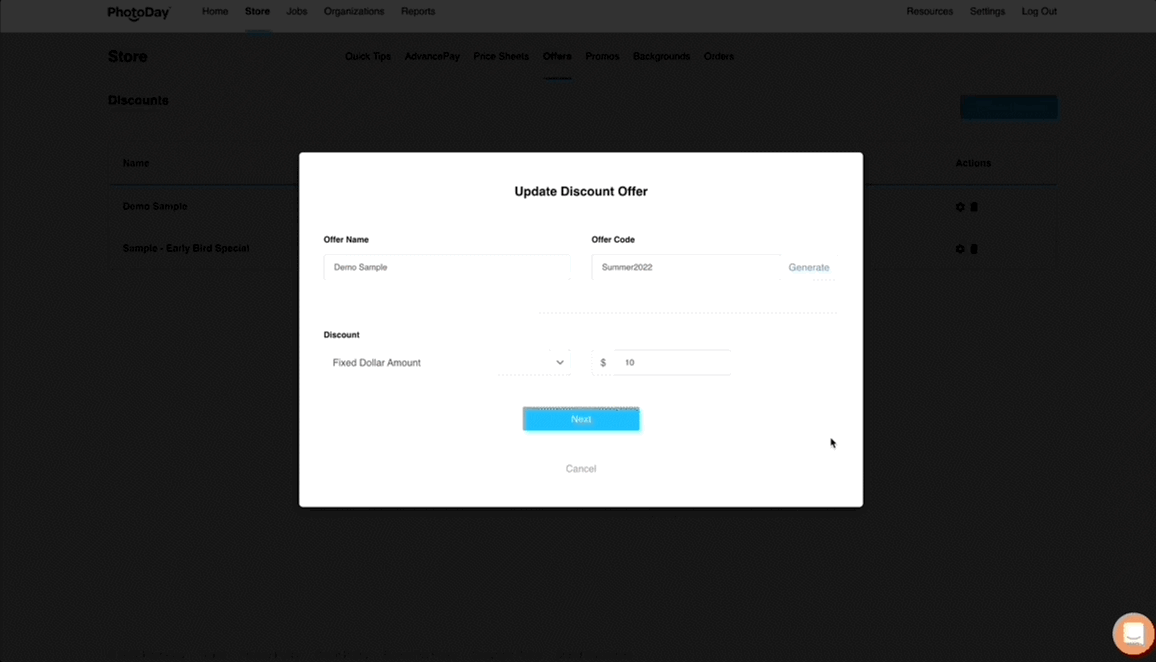
Once you have that information completed, click the Next button to be brought to the second part of the discount set up process.
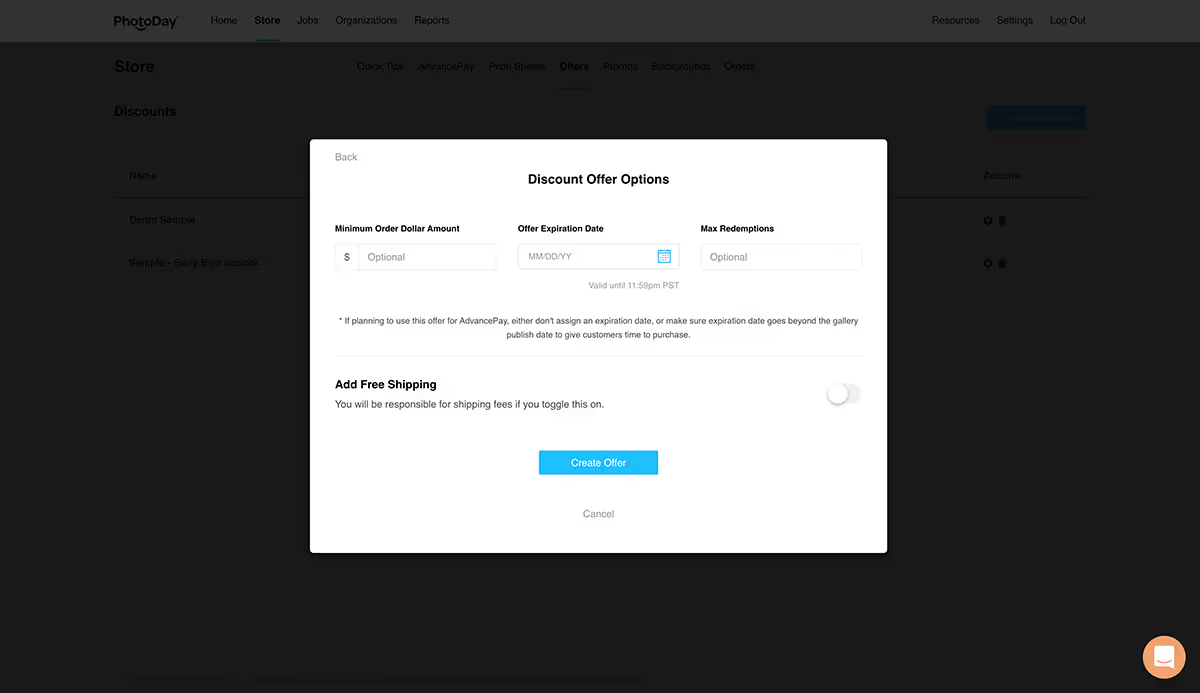
Here, you can further refine the offer by defining a minimum order amount, an expiration date, or maximum redemptions. Minimum order amounts can be used to encourage customers to add more items to their order, expiration dates can create a sense of urgency to order as soon as possible, and maximum redemptions incentivizes your early bird customers. You also have the option to add free shipping to your discount offer.
Note: If you are planning to use this offer for AdvancePay, either don't assign an expiration date or make sure the expiration date goes well beyond the gallery publish date to give customers time to purchase.
Once you have your discount offer set up to your liking, click Create Offer, and it will be added to your list of available discounts.
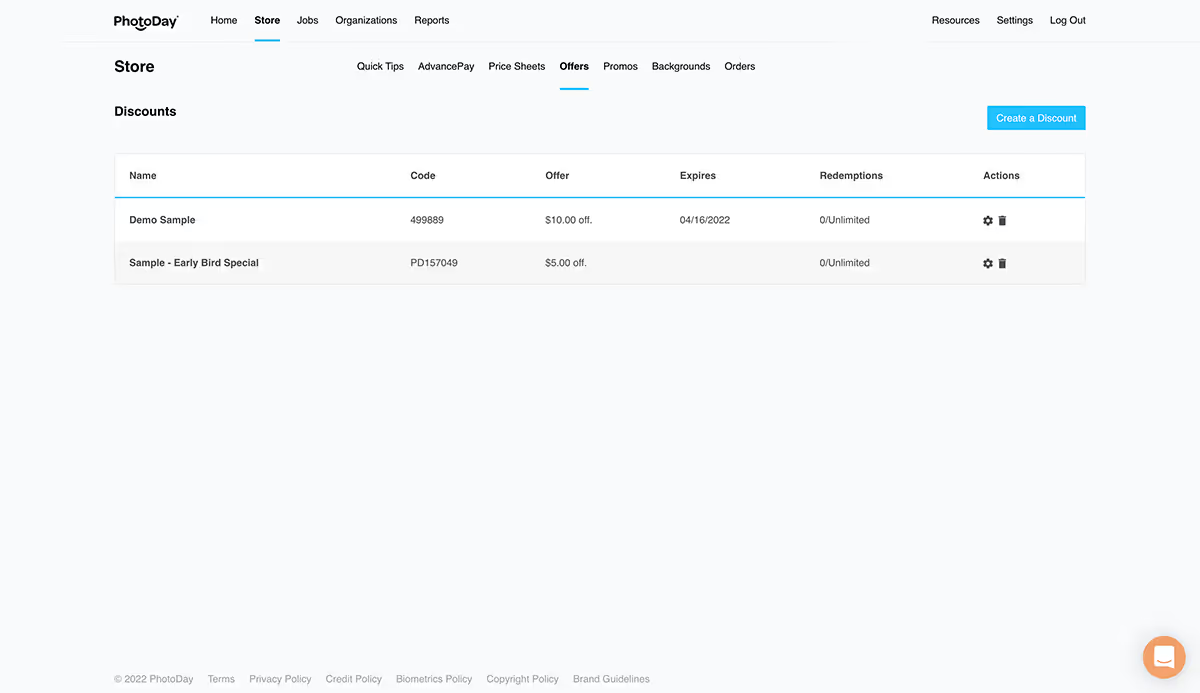
The Discounts page will now show you an overview of your offers. You can easily view the name, code, offer description, expiration date, and redemptions for each offer. Click the gear icon to edit an existing offer or click the trashcan icon to delete.
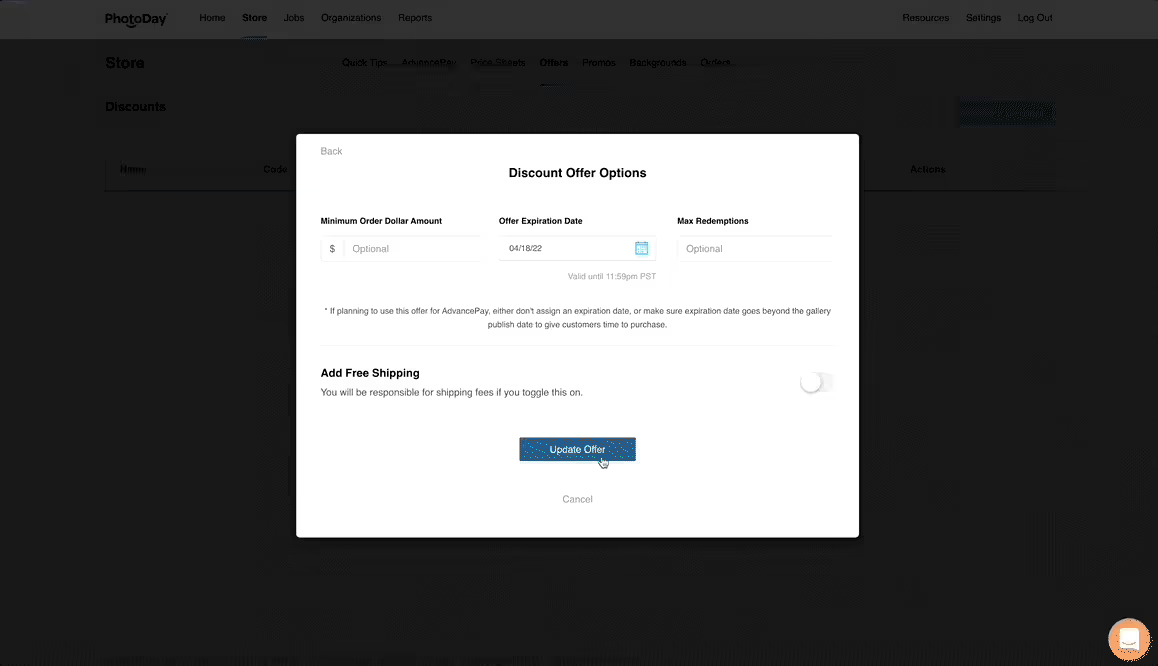
Creating a separate free shipping offer is just as easy! Navigate back to your Offers page, click the Free Shipping icon, and follow the steps.
AdvancePay Offers
Incentivize your customers to get a jump start on picture day by attaching an offer to your gallery while it’s in AdvancePay status. This allows you to start the sales cycle early and reward customers with a deal they can’t refuse.
Open the Job > Settings > Store > AdvancePay Credits and select one of your pre-created offers from the next drop-down menu or click “add a new AdvancePay offer.”

When creating or selecting an offer that's going to be used specifically for AdvancePay, we have some important recommendations: Learn more.
Gallery Offers
The Gallery Offers feature allows you to attach a public offer to a published gallery. A banner will display at the top of the gallery as customers are shopping, and it will be included in any automatic marketing sent to your customers.
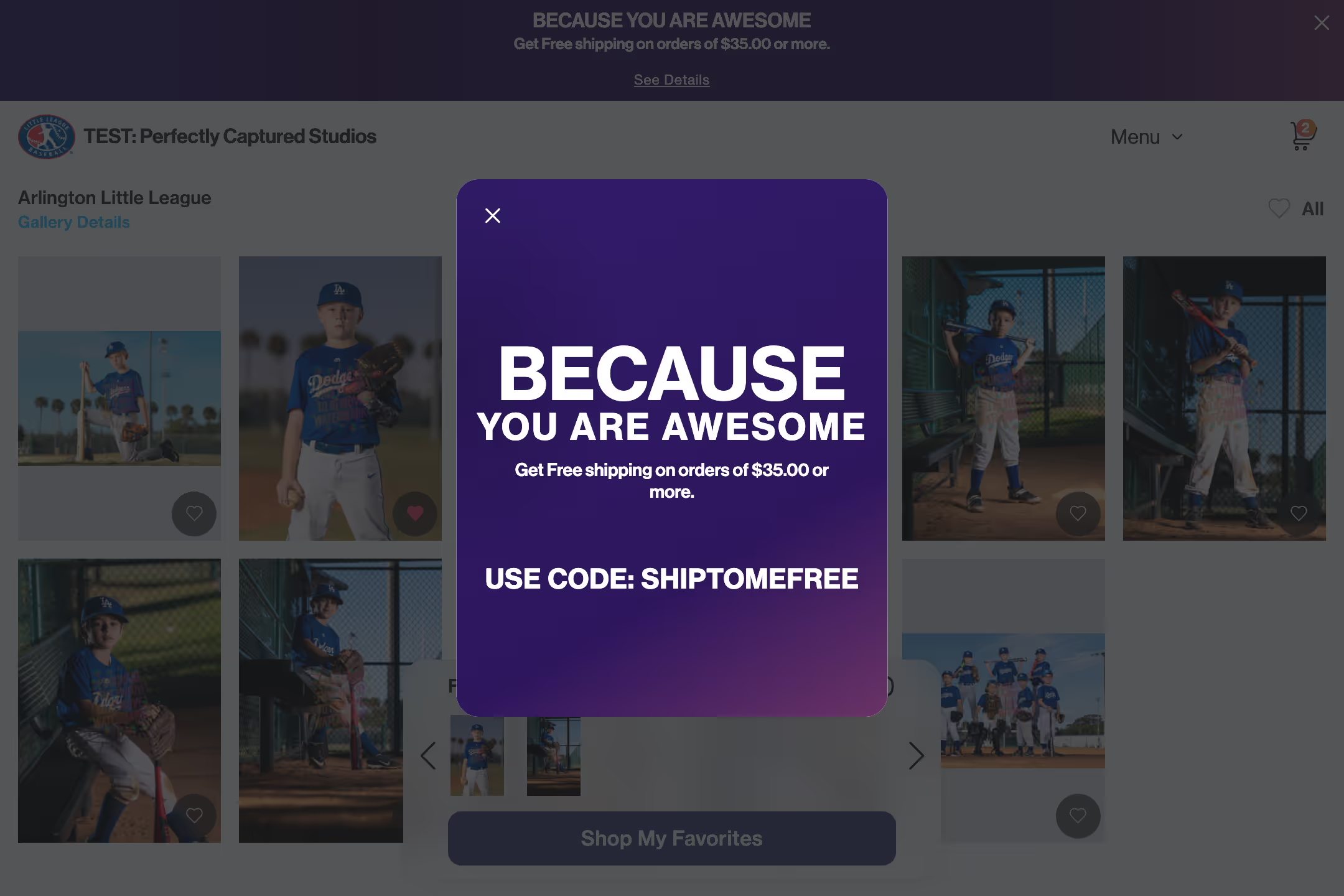
All customers will have access to this offer. If your offer has a minimum order rule, PhotoDay will prompt your customer to add more to their cart to redeem the offer![l] It’s the perfect way to offer all of your customers a special deal for a limited time.

Gallery Offers can only be accessed within each individual job. To get started, open a Job > Settings > Gallery Promotions and select one of your pre-created offers from the next drop-down menu.
Custom SMS Promos
While PhotoDay makes sure to cover nearly all of a studio’s promotional needs and direct contact with their customers, there are times when a studio might require extra communications. For example: flash sales, new photos uploaded, best price series, and more. That's where custom SMS promos come in!
Custom messages can be requested as needed directly in the Studio Panel. Please review the guidelines before requesting.
To request a custom message, go to Store > Promos > Custom > Click the blue Request Custom Promo button to open the request page.
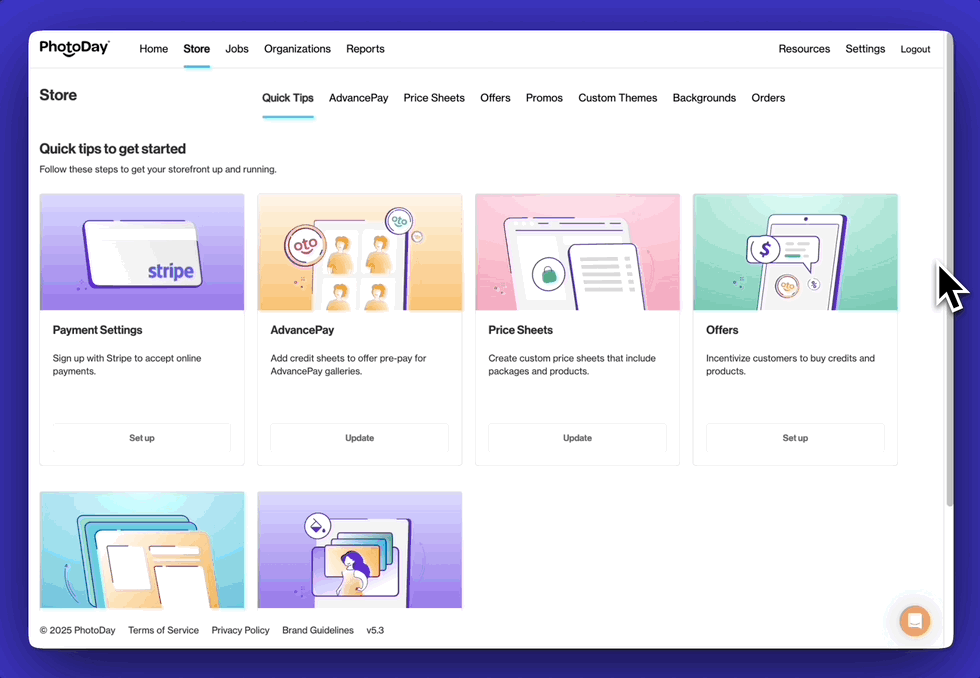
Select a promo series from the drop-down menu (you can review the different series here), choose your audience, use the filters to sort through and select from eligible jobs, and select a start date.
Finally, a new section will populate below for you to preview the text messages.
The last step is to click the blue Create button at the top right of the page. PhotoDay’s Customer Success team will review your request and reach out if there are any concerns. Once approved, you will receive an email confirmation!